Example templates
JIRA Microsoft Word progress report template
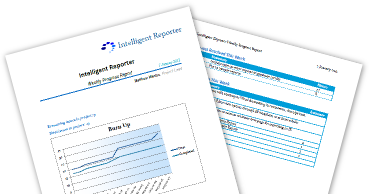
This free example template for the Intelligent Reports for JIRA plugin creates a weekly progress report for any project in Atlassian JIRA. This progress report features a burn up chart and sections outlining any issues that were resolved, created this week, as well as any issues that are currently in progress. Each issue is annotated with it's key, summary and estimated time or time actually spent. This progress report template also automatically fills in the project details, so the same template can be used for each project without modification.
This weekly progress report gives an overview of the status and progress of a project with a click of a button. Alternatively set up a scheduled report so that the progress report is automatically delivered to your email inbox every week. It is perfect for keeping customers or managers up to date with the project, without needing to train them in the use of JIRA.
As with all Intelligent Reports templates, the weekly progress report template is customizable in Microsoft Word to allow you to insert your company branding and customize the data that is exported into the template. In addition, since the progress reports are generated as a Microsoft Word .docx document you can easily customize the reports after generation, making it easy to add summaries, additional notes or any other content that is required.
Using a template gives professional, accurate progress reports, all while saving time that can be better spent elsewhere. How much does the half hour to write the weekly progress report to the customer cost you?
The weekly progress report template is included when you first install the Intelligent Reports plugin for JIRA.
Customization
We have limited this template to the default issue types and fields in JIRA so that it will work immediately for everyone. Here are a few ideas for customizing the template, none of which should take you more than a few minutes:
- Brand the template with your company logo and style. Simply open the template .docx file and format it in Microsoft Word.
- Change the period of the progress report by modifying the JQL queries
- Change the burn up chart to a burn down chart if you prefer
- Add an ordering to the JQL queries to order the issues in the list as you prefer
- Add additional fields to the issues in the progress report appropriate to your audience, for example issue severity
- Add additional charts, such as a pie chart of issue assignees.
- Customize the released, new and in progress lists to your own JIRA workflow. Add new lists if desired, for example a list of issues currently in quality assurance.
- Create a "customer visible" custom field on your issues in JIRA, and use this in the JQL queries for the progress reports to only include appropriate issues.