Documentation
Getting started
Reports
Report templates
Administration
Step 2 – Pick a project, any project
You can use Intelligent reports to ask your Jira user a question before creating the report. For example, which project would you like to run this report on?
-
To add a question, click the Add Question button on the Edit Template page.
Give the question a name, an optional description, and choose Project as the answer type. Click the OK button. That's it!
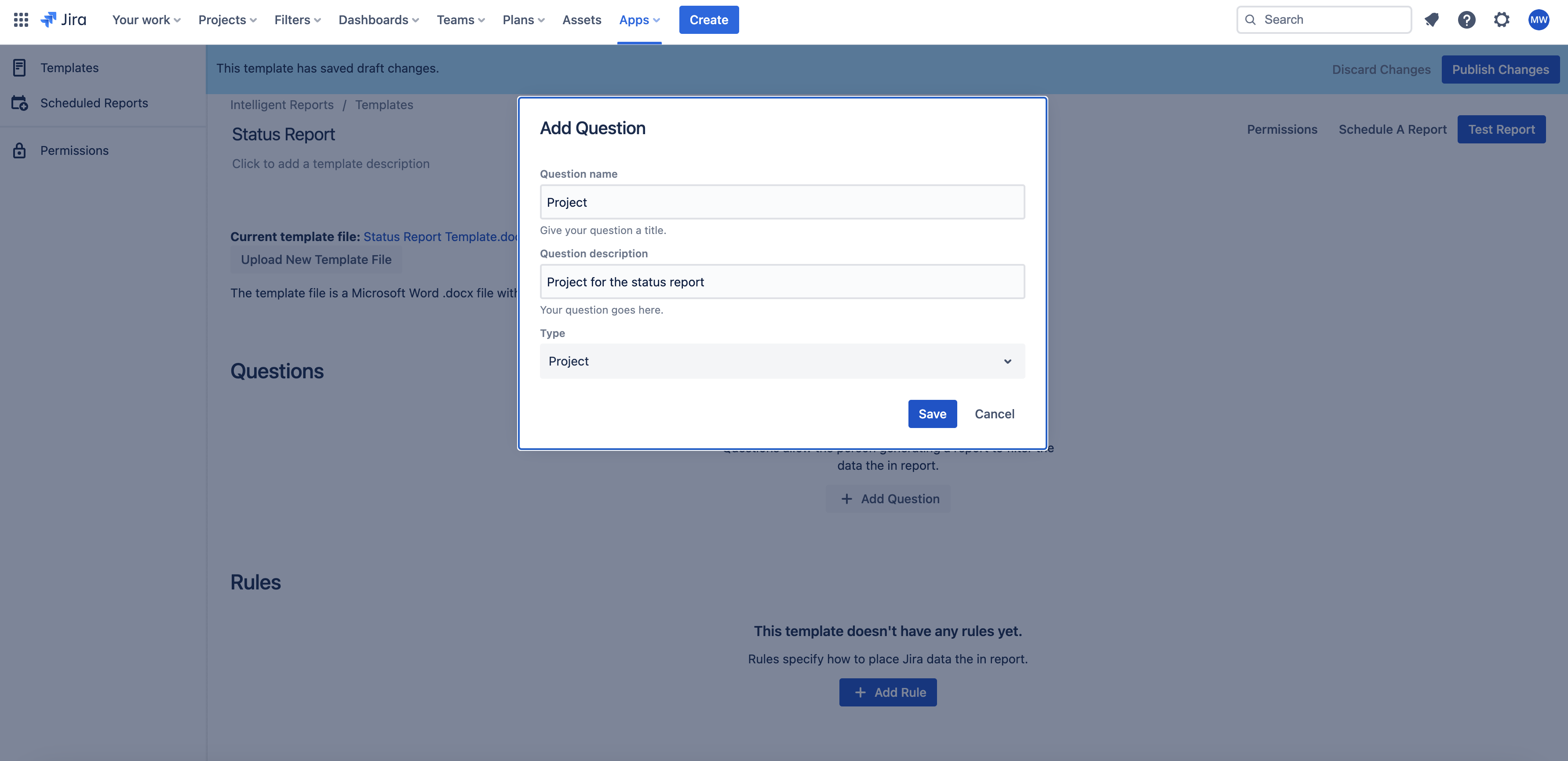
-
If you now click the Test Report button a drop down field will ask you to select a project to report on.
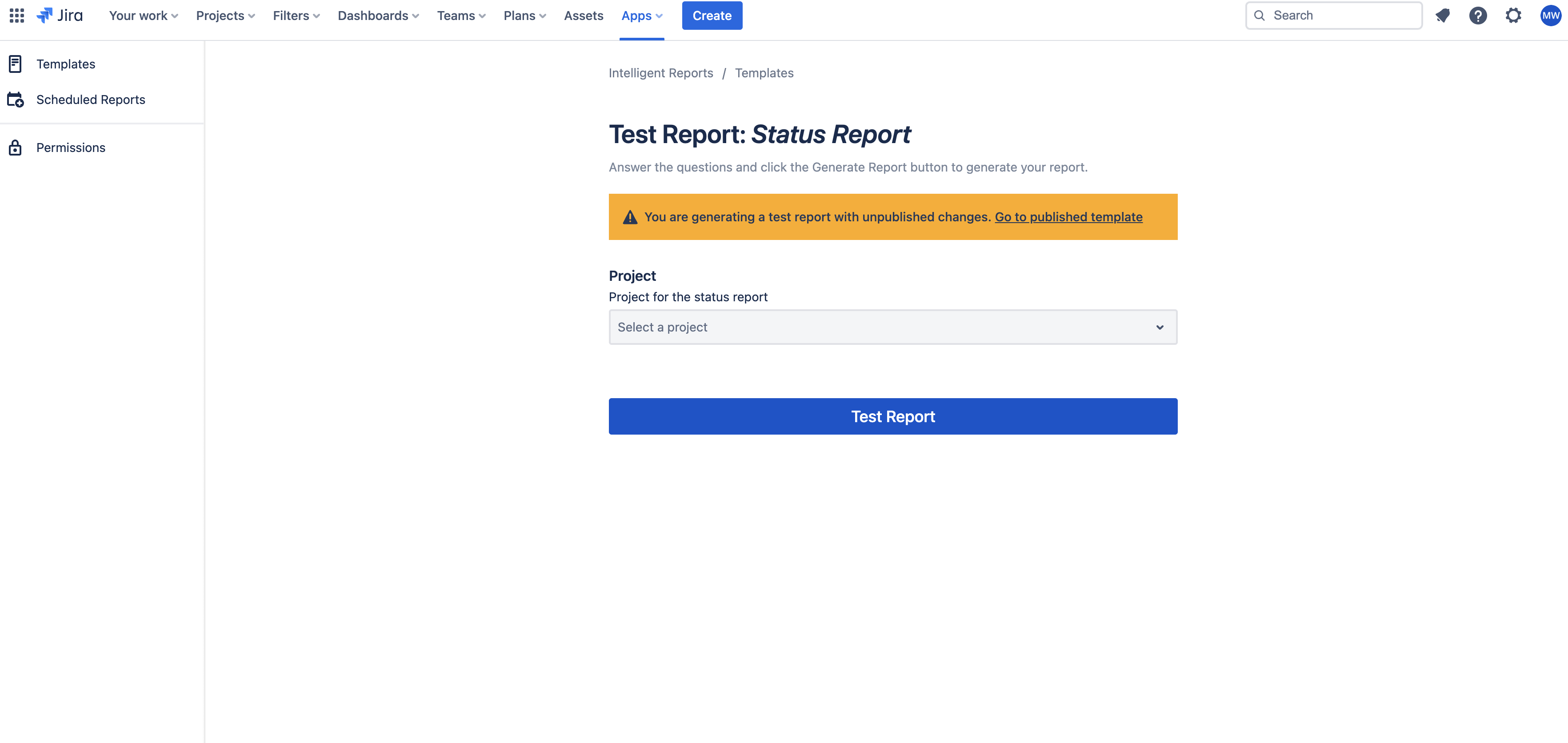
You can also create questions asking the user to choose a version, user, issue e.t.c. These questions are handy for creating timesheet reports, release notes and SLA reports to name a few.
You can click here to learn more about questions in Intelligent Reports.
Next: Step 3 - Let's add data
Previous: Step 1 - Design the document in Microsoft Word
Want to skip ahead or read it again?