Documentation
Getting started
Reports
Report templates
Administration
Conditionally executing a rule
In most cases, you would want Intelligent Reports to execute all rules. However, on occasion you may only want to execute a rule if a certain condition or multiple conditions are met. For example, if the project does not have any issues, then you may want to delete placeholder for the table. For all projects that have issues, you would want Intelligent Reports to fill the table with the data from those issues. You can specify this using rule conditions.
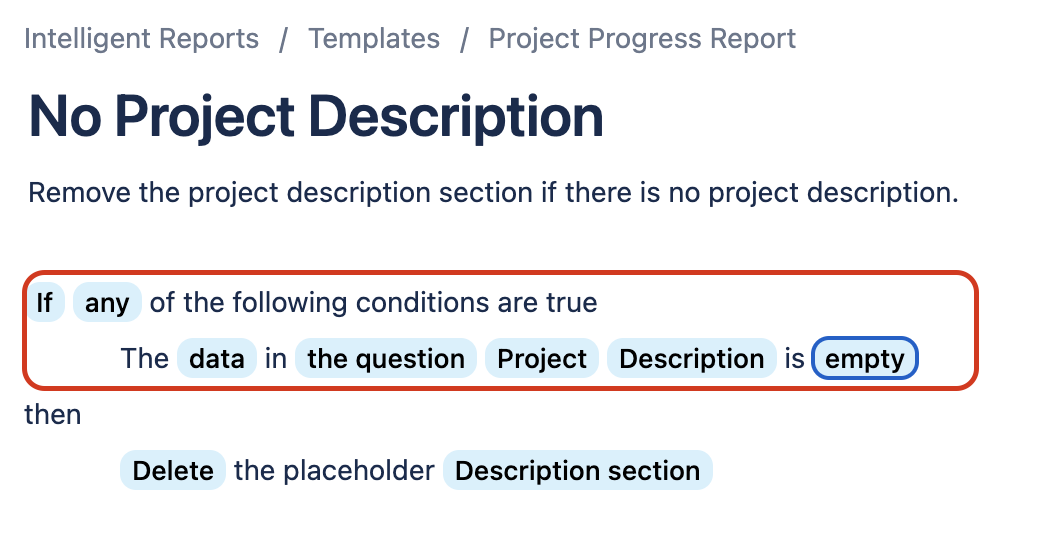
In new rules the rule condition is set to Always. To set it to something else, click the blue box that says Always and change it to If.
In some cases, you may want to only execute a rule if multiple conditions are met. In this case you can specify whether you want the rule to be executed only if all conditions are met or if any one or more conditions are met. You can do this by selecting all or any from the drop down list.
This section will take you through the following:
-
How to add a condition.
-
The different types of conditions provided by Intelligent Reports.