Documentation
Getting started
Reports
Report templates
Administration
Creating a rule
Rules to allow you to specify the JIRA data to add to your report and where. You can follow these steps to add a rule to your report.
-
Navigate to the Templates page.
-
Click on the Edit template icon next to the template you want to add a rule to.
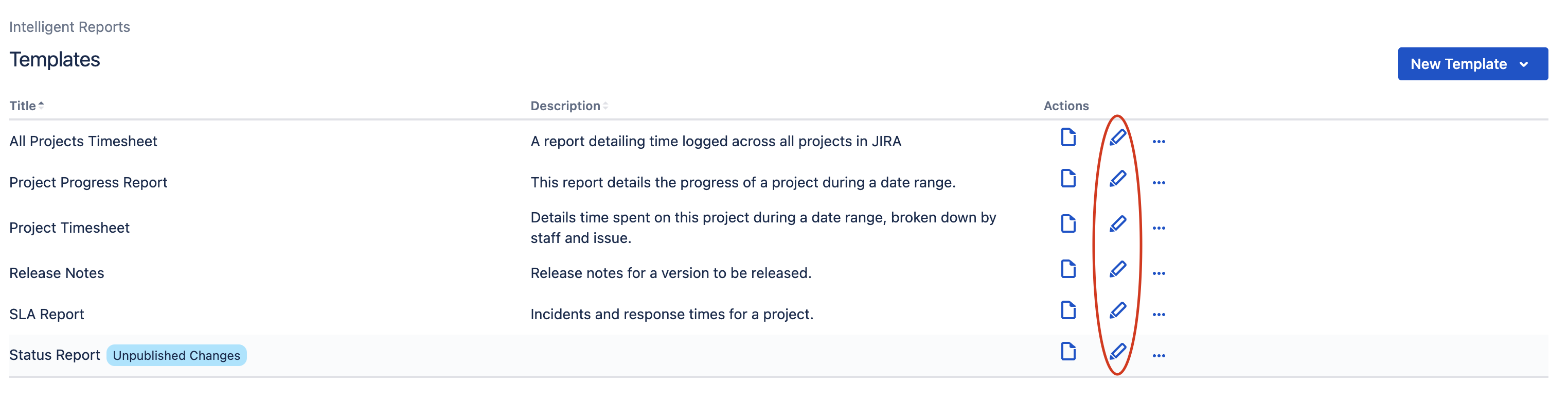
-
You should now be able to see the Edit Template page. Click on the Add Rule button. You will be taken to the Edit rule page for the new rule.
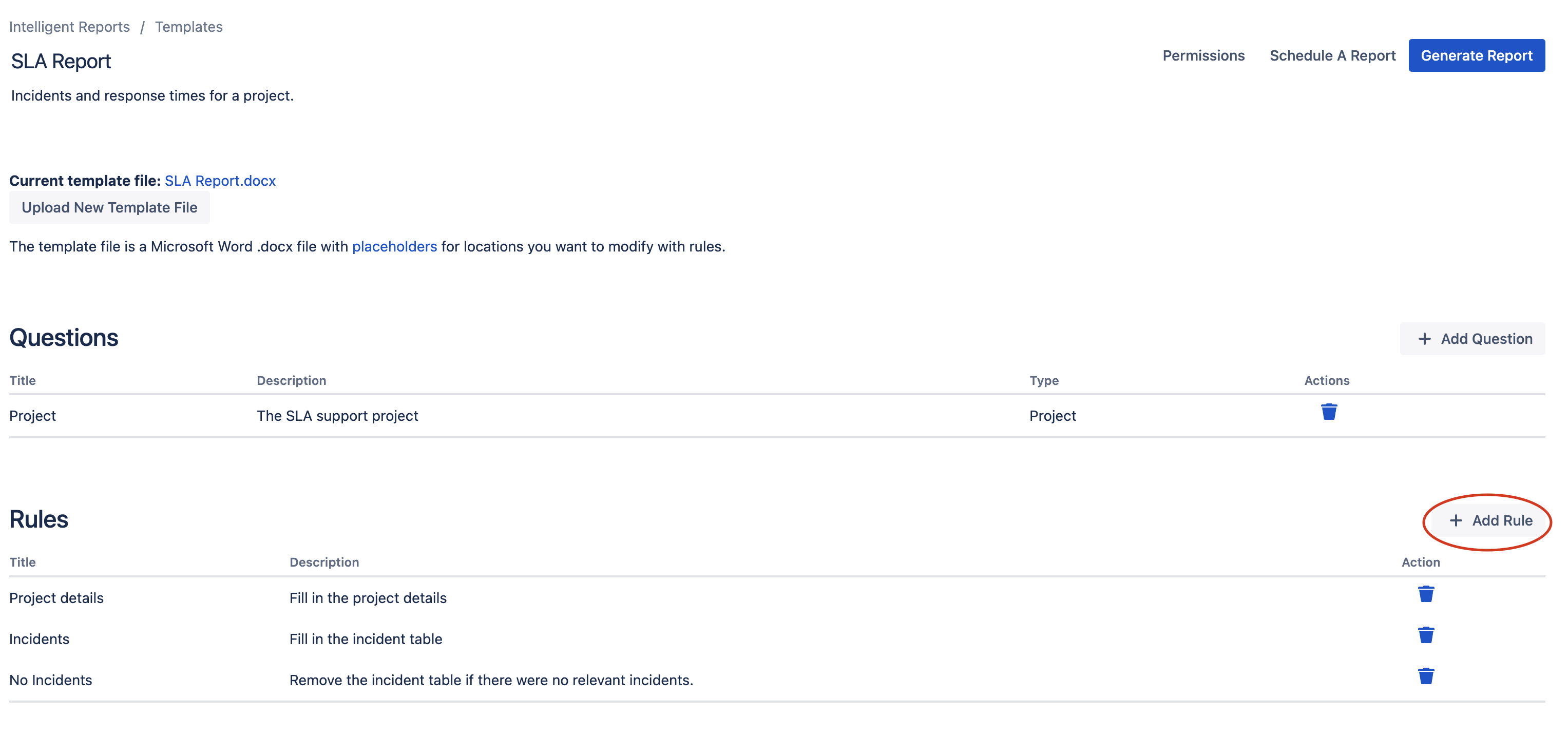
-
If you want to, enter a title or description for the new rule by clicking on the title or description, entering text and then clicking the tick button.
-
If you only want to execute the rule if certain conditions are met, you can click where it says Always to specify these conditions. You can click here to learn more about rule conditions.
You can specify more than one condition that must be met for the rule to be executed. You can hover over an existing rule condition and click the Clone or Add new buttons to add another rule condition. If you include more than one condition, you can also specify whether you want any condition to be met or all conditions to be met before the rule is executed.
-
Click where it says Select to begin specifing the first action for your rule. You can click here to learn more about rule actions. You can specify more than one action in a rule. You can add another action by hovering over an existing action and clicking the Clone or Add new buttons.
-
When you have finished, test your report and publish the changes once they perform as expected.