Documentation
Getting started
Reports
Report templates
Administration
Deleting a rule condition
You can follow these steps to delete conditions from a rule in your report template.
-
Navigate to the Templates page.
-
Click on the Edit template icon next to the template containing the rule you want to delete a rule condition in.
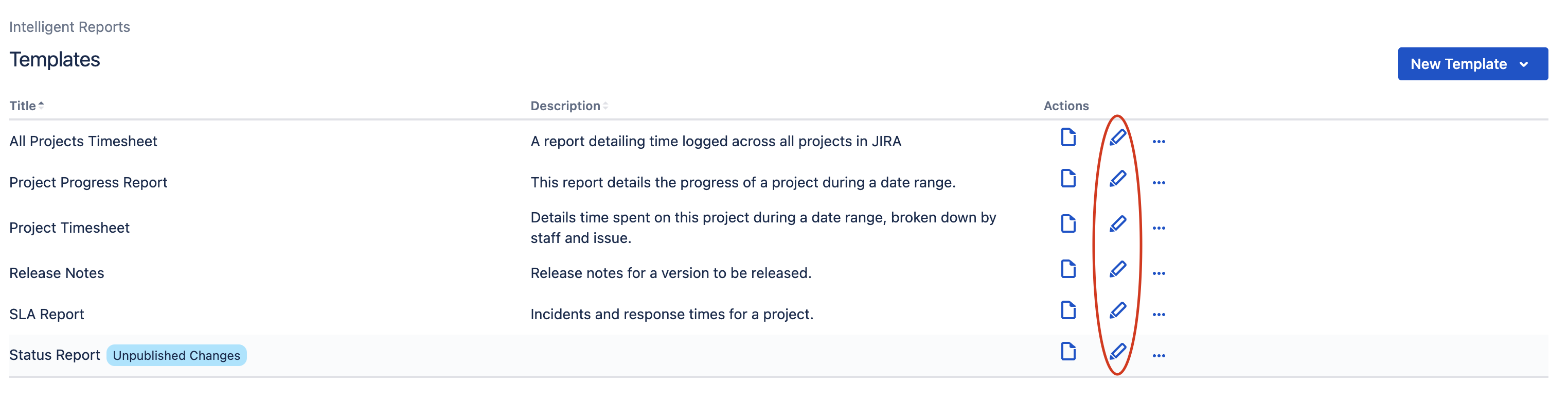
-
You should now be able to see the Edit Template page. Click the row for the rule you want to edit in the Rules section.
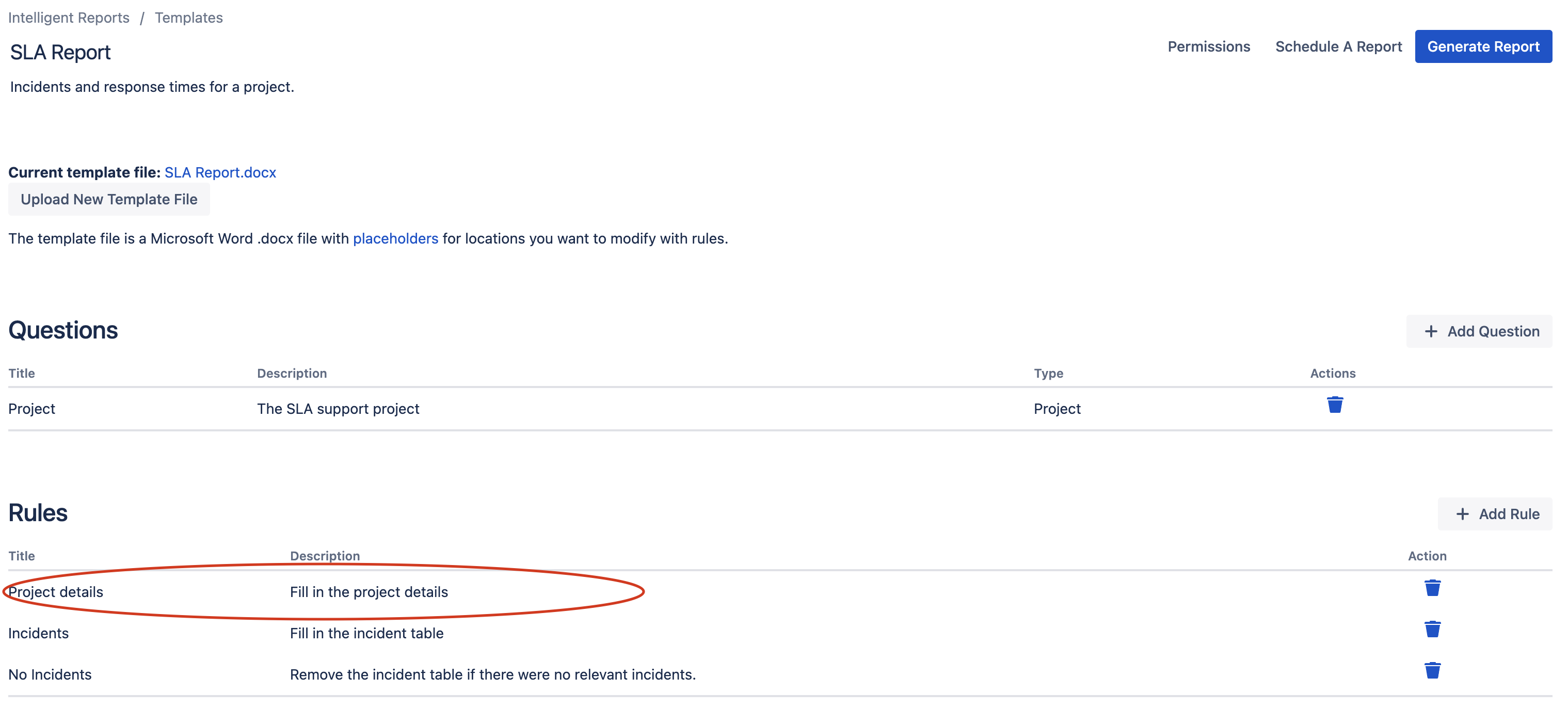
-
Hover over the rule condition you want to delete and click the Delete button that appears.

-
Alternatively, if you want to delete all of the rule conditions, clcik the blue box containing the word If and change it to Always.
-
Test your report and publish your changes once you are happy with them.