Documentation
Getting started
Reports
Report templates
Administration
Creating a question
Intelligent Reports allows you to ask questions from the user who is generating a report using your template. You can then use the answers provided by the user of your report when determining the data to use to fill in the report. You can follow these steps to add a question to your report.
-
Navigate to the Templates page.
-
Click on the Edit template icon next to the template to which you want to add a question.
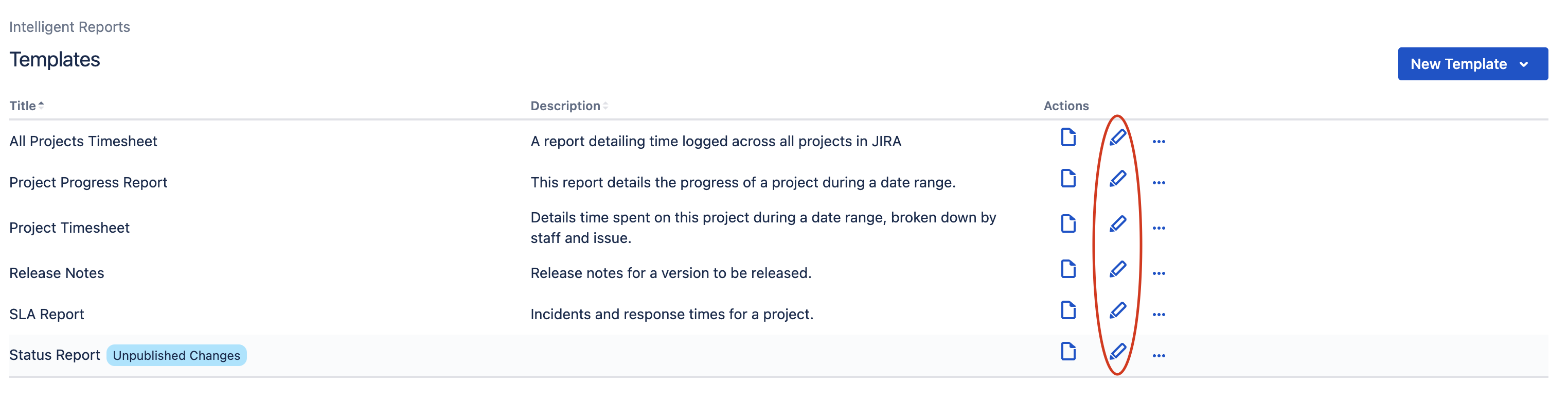
-
Click on the Add Question button.
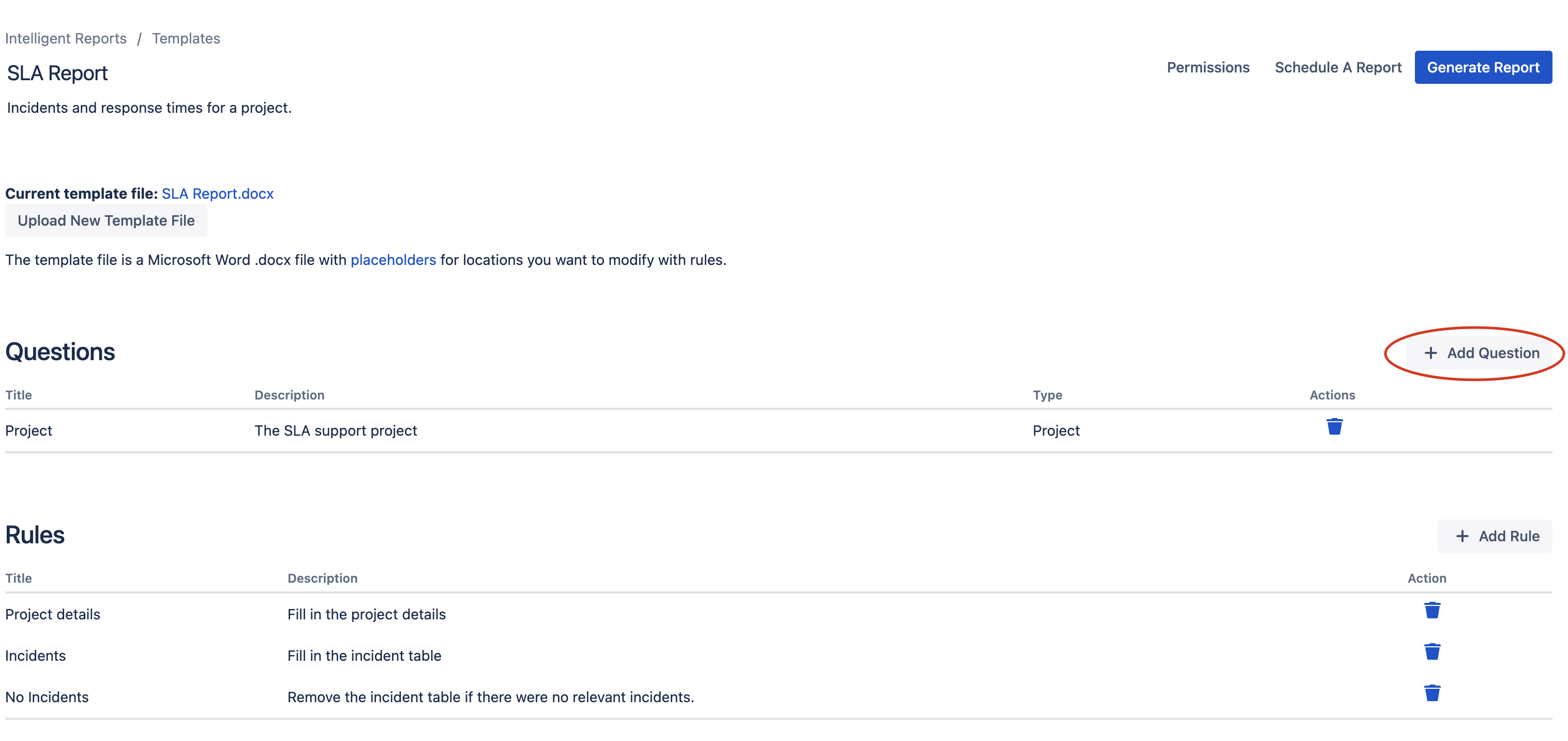
-
Enter your question in the Question name text box.
-
Enter descriptive help text to display to the user to assist them in answering the question in the Question description text box.
-
Choose the Type of the question. You can select from the following answer types:
-
Project
This option allows the user of your report to select a project that they have permission to view. -
Version
This option allows the user of your report to select a project and version that they have permission to view. -
Issue
This option allows the user of your report to select an issue that they have permission to view. -
User
This option allows the user of your report to select a user in the system. -
Rapid View Board
This option allows the user of your report to select a rapid view board that they have permission to view. -
Sprint
This option allows the user of your report to select a rapid view board and sprint that they have permission to view. -
Filter
This option allows the user of your report to select a filter. -
Date
This option allows the user of your report to select a date. -
String
This option allows the user of your report to specify some text. -
WikiString This option allows the user of your report to specify some text that includes JIRA Wiki syntax. For example
*bold*which will produce bold text in your report.
-
-
When you have finished, click Save to create your question.