Documentation
Getting started
Reports
Report templates
Administration
Adding a rule condition
Rule conditions allow you to specify the conditions under which your rule will be executed. If you want your rule to always be executed, you don't need to add any conditions and you can skip this section. You can follow these steps to add a rule condition to an existing rule in your report template.
-
Navigate to the Templates page.
-
Click on the Edit template icon next to the template containing the rule you want to add a rule condition to.
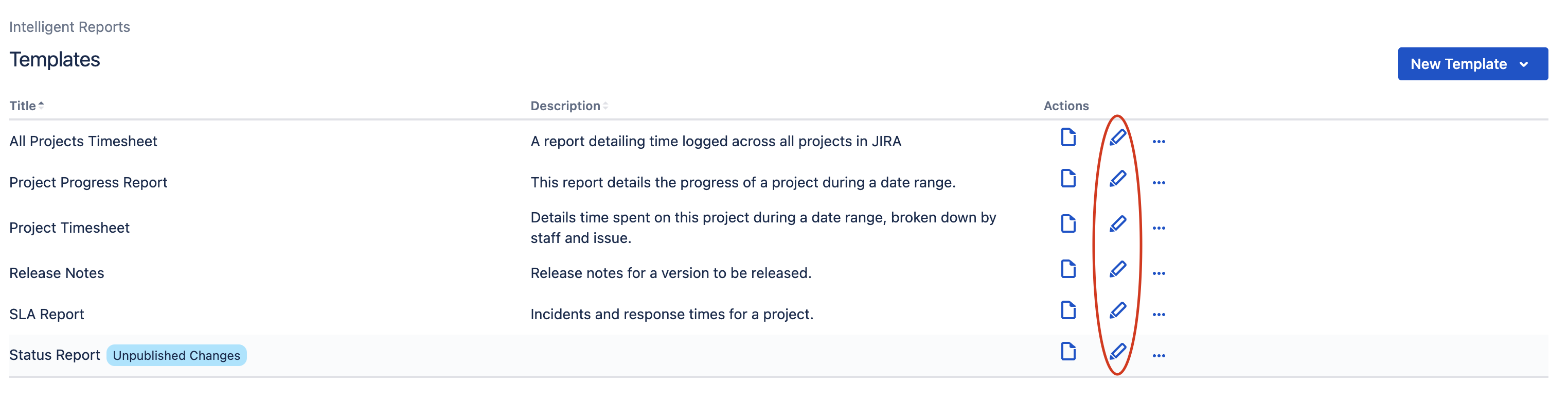
-
You should now be able to see the Edit Template page. Click the row for the rule you want to edit in the Rules section.
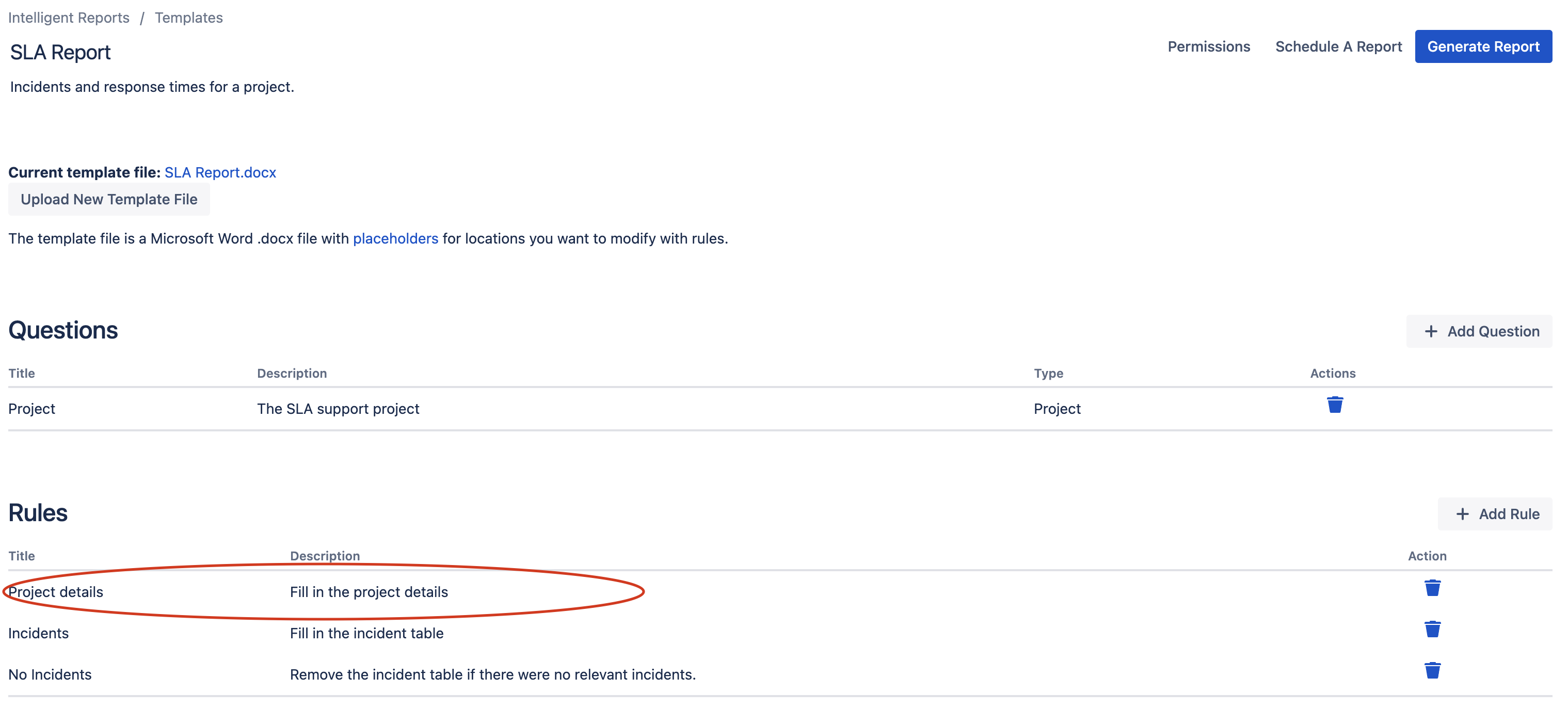
-
Click the blue box that says Always and change it to If to add a new condition.
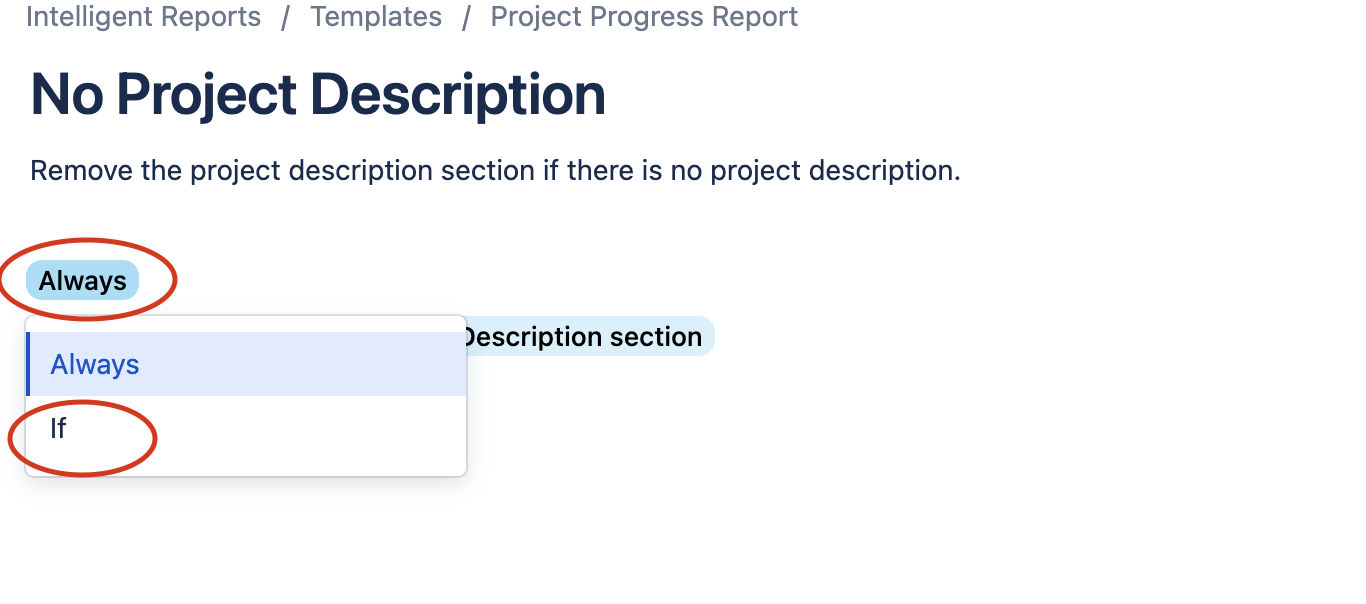
-
Click the boxes to change the condition to what you need for your report.
-
You can add new conditions by hovering over an existing condition and clicking either the Clone or Add new button
-
Test your report and publish your changes once you are happy with them.