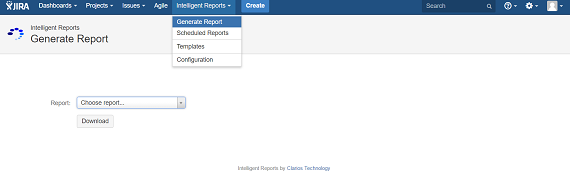Documentation
Getting started
Reports
Report templates
Administration
Tutorial – Creating a report template
Intelligent Reports allows you to present your Jira data to your clients in professional custom reports, all with the click of a button. Report templates are simply Microsoft Word documents, so it's incredibly easy to set up, saving you hours of your time.
In this tutorial we will cover:
- How to create your report in Microsoft Word
- How to ask a Jira user a question
- How to add Jira data to your report
- How to create tables of Jira data
- Impress with a chart
Step 1 – Design the document in Microsoft Word
-
Open Microsoft Word and create a document that will be the basis of your report. You can format your report any way you wish.
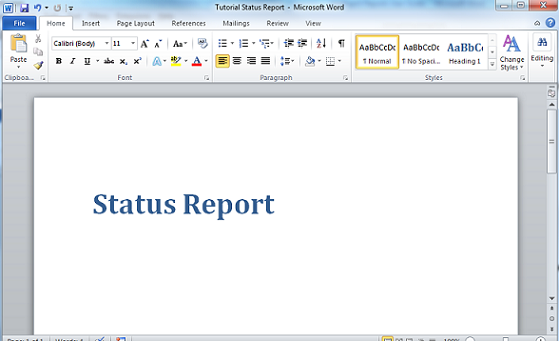
-
Navigate to the Templates page.
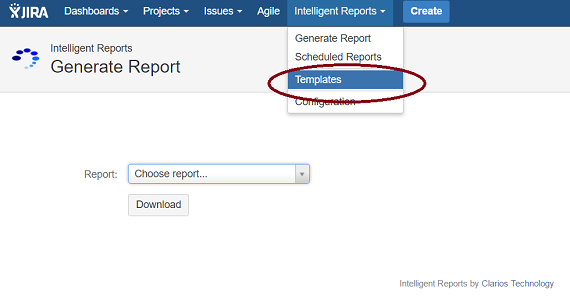
-
Create a new template from the templates page by clicking the Create Template button. Give your template a title and click OK to create your template.
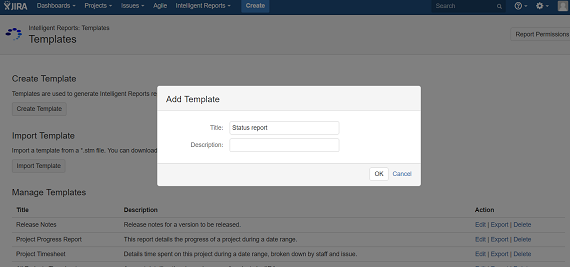
-
You will be taken to the Edit Template page for your template. Click on the Upload New Template File button to upload the Microsoft Word document you just created.
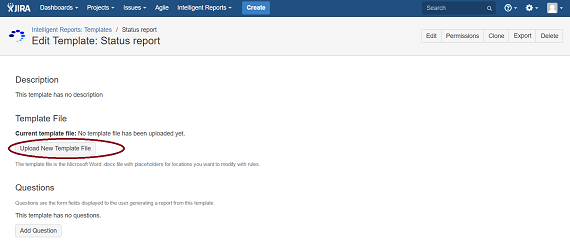
-
Your template is now ready to use (although no Jira data will be inserted yet). Test it out by visiting the Generate Report page, selecting your report and pressing download. You will get a copy of your Microsoft Word document.