Documentation
Getting started
Reports
Report templates
Administration
Adding a rule condition
Rule conditions allow you to specify the conditions under which your rule will be executed. If you want your rule to always be executed, you don't need to add any conditions and you can skip this section. You can follow these steps to add a rule condition to an existing rule in your report template.
-
Navigate to the Templates page.
-
Click on the Edit link next to the template containing the rule you want to add a rule condition to.
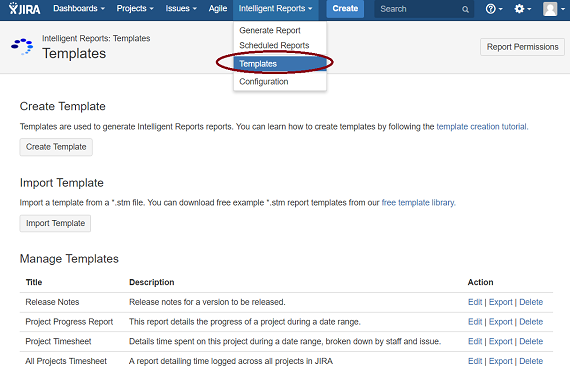
Click on the edit link next to the template you want to edit to navigate to the Edit Template page for that template.
- You should now be able to see the Edit Template page. Click the Edit link next to the rule you want to edit in the Rules section.
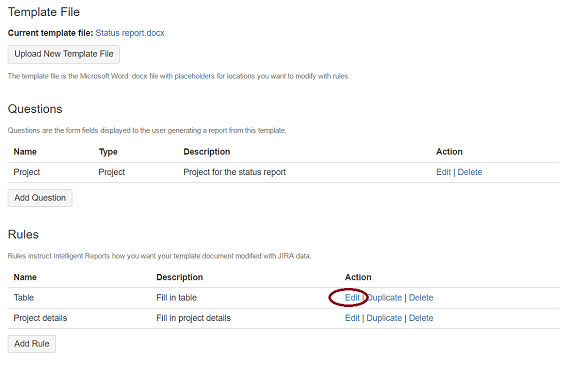
Click on the edit link next to the rule you want to edit.
- Click the Add New Condition button to add a new condition.
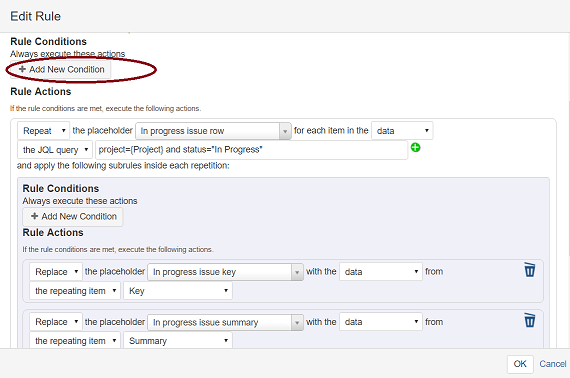
You can click the **Add New Condition** button to add as many conditions as you require.
- Once you have added your conditions, you can select whether you want all conditions to be met or at least one condition to be met before the rule is executed. You can click here to find out more about the different types of rule conditions provided by Intelligent Reports. Once you have finished, you can click OK to save your changes.