Documentation
Getting started
Reports
Report templates
Administration
Creating a rule
Rules to allow you to specify the JIRA data to add to your report and where. You can follow these steps to add a rule to your report.
-
Navigate to the Templates page.
-
Click on the Edit link next to the template you want add a rule to.
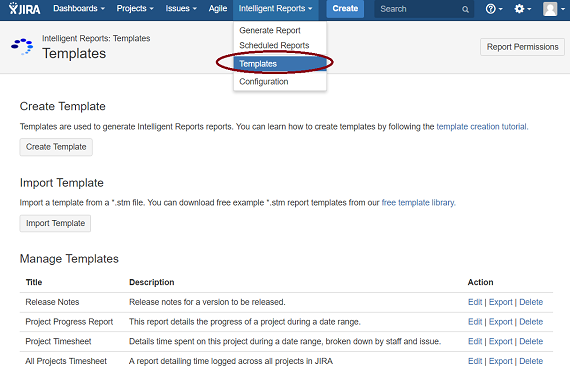
Click on the edit link next to the template you want to edit to navigate to the Edit Template page for that template.
- You should now be able to see the Edit Template page. Click on the Add Rule button.
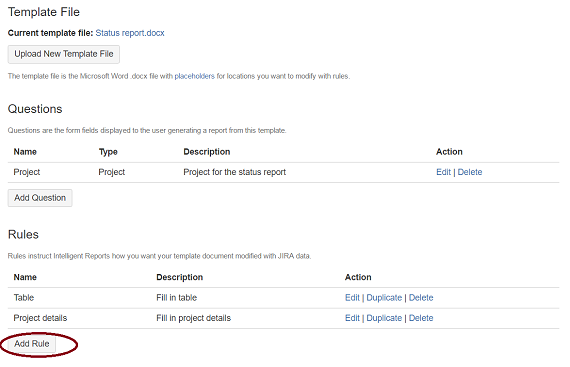
Click the Add Rule button to add a new rule to your report.
-
Enter a title for your rule in the Title text box.
-
Enter a description of your rule in the Description text box. This is optional, but if you provide descriptive text, it will be displayed next to the rule in the Edit Template page. Only users who can edit your report template will see this text.
-
If you only want to execute the rule if certain conditions are met, you can click the Add New Condition button to specify these conditions. You can click here to learn more about rule conditions.
You can specify more than one condition that must be met for the rule to be executed. You can click the Add New Condition button to add another rule condition. If you include more than one condition, you can also specify whether you want any condition to be met or all conditions to be met before the rule is executed.
-
Click the Add New Action button to specify your rule. You can click here to learn more about rule actions. You can specify more than one action in a rule. You can add another action by clicking the Add Action button again.
-
When you have finished, click the OK button to create your rule.