Documentation
Getting started
Reports
Report templates
Administration
Types rule actions
Rules in Intelligent Reports allow you to specify what JIRA data you want to insert into your report and where. You can specify the following types of actions in rules:
- Deleting a placeholder
- Replacing a placeholder
- Stopping report generation
- Specifying data for a chart
- Repeating a rule
Note that if any conditions are specified, the rule will only be executed if those conditions are met.
Deleting a placeholder
You can use delete actions to delete a placeholder from your report. You usually only want to delete a placeholder if some condition or set of conditions are met.
To delete a placeholder, select Delete from the drop down list as shown below. Then select the placeholder you want to delete from the drop down list.
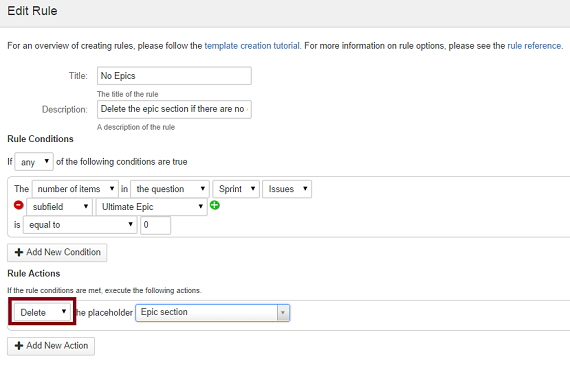
The above screenshot shows an action where the placeholder called "Epic section" will be deleted. If you look at the conditions section, this rule will only be executed if there are no epics in the Sprint selected by the user.
You can click here to learn more about rule conditions. You can click here to learn more about specifying questions.
Replacing a placeholder
Replacing placeholders in your report is possibly the most common action you will use when specifying rules for your report templates. As the name suggests, the replace action allows you to replace a placeholder with JIRA data, the results of a calculation that may or may not involve your JIRA data, a date, the count of items such as issues in a particular JQL query etc.
To replace a placeholder, select Replace from the drop down list as shown below, then select the placeholder you want to replace. Now you can select what you want to replace the placeholder with.
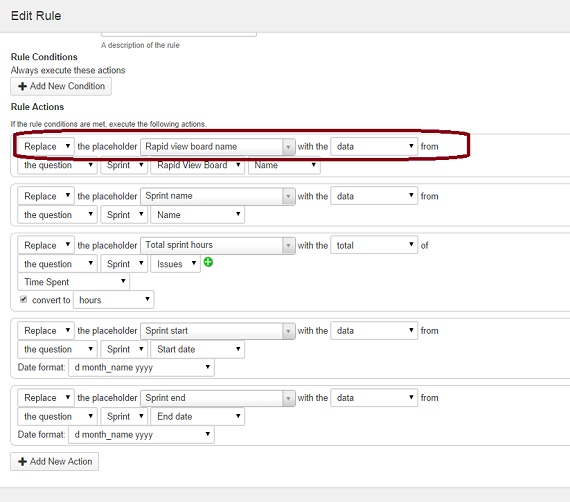
The above screen shot shows a number of replace actions, which are replacing a number of placeholders with data from the sprint selected by the user generating the report.
You can click here to learn more about specifying questions. You can click here to learn more about calculations.
Stopping report generation
On rare occasions, you may wish to stop a report from being generated if certain conditions are met.
You can use the stop action to stop the report from being generated if these conditions are met and return an error message to the user.
Note that if you use a stop action without specifying conditions, your report will never run.
To specify a stop action, select Stop from the drop down list as shown below and then specify the error message you would like to display to the user in the event that report generation is halted as a result of this action.
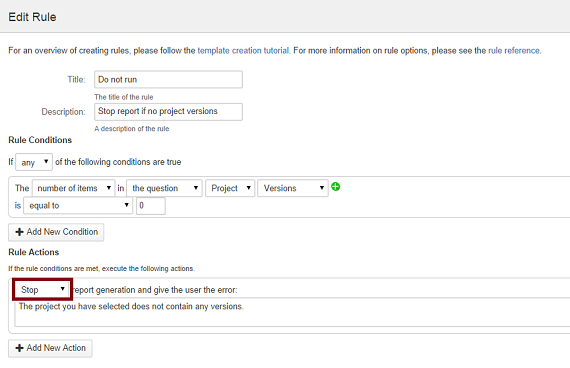
The above screenshot shows a rule with an action to stop report generation if the project selected by the user does not contain any versions.
You can click here to learn more about rule conditions.
Specifying data for a chart
You can use the Modify action to select the data you want for charts in your reports. The data selection varies slightly between charts. Select the most appropriate type of chart from the list below that matches the type of chart you want to add to your report.
- Time based charts
- Count based charts
- Cumulative flow diagrams
- Calculated charts
- Progress bar
Repeating a rule
The repeat action allows you to repeat parts of a document to display multiple results. You might find it useful for filling in multiple rows of tables, and for repeating document sections.
To create a repeating rule, select Repeat from the drop down menu, and then select the placeholder you want repeated. You can specify which placeholders inside the placeholder you want repeated by selecting the appropriate Replace actions inside the repeat action.
You can click here to learn more about specifying a repeating action.